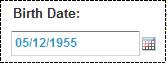Here is some useful information that will help you become familiar with the look and feel of COMPASS.
Buttons
Links allow you to move directly to a page within COMPASS. Clicking a link opens the desired page.
Links are identified by being underlined. Once a link is clicked, it will change color to indicate that the page was accessed.
Radio buttons will allow you to choose only one of the given options.
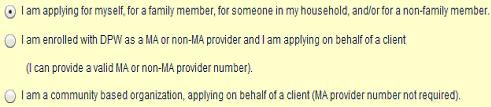
Check boxes allow you to select and deselect multiple options.
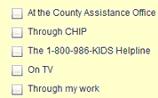
Drop-down boxes allow you to select only one option from an expandable list.
Drop-down boxes are identified by a down arrow to the right of the box.

Date fields allow you to choose a date by clicking the calendar icon to the right of the field or manually enter a date in the format of MM/DD/YYYY.